Menu's Optimization
Optimizing menus
The menu is one of the critical performance points in a store. Because it is present on (almost) all pages, when poorly optimized, it can cause any page to have performance problems regardless of how well implemented it is. In this step, we will learn how to optimize its implementation to not only make it possible to edit it on the Site Editor but also to reduce the overhead of blocks needed in its definition.
Props vs children
In general, a menu implementation in a store follows the following pattern:
{
"[email protected]:menu#category-menu": {
"children": [
"menu-item#category-electronics",
"menu-item#category-major-appliances",
"menu-item#category-small-appliances"
]
},
"menu-item#category-electronics": {
"props": {
"id": "menu-item-category-electronics",
"type": "custom",
"iconId": null,
"highlight": false,
"itemProps": {
"categoryId": 153,
"type": "internal",
"href": "/electronics/",
"noFollow": true,
"tagTitle": "Electronics",
"text": "Electronics"
}
}
},
...
}There are two problems with implementing a menu this way:
-
By using
children, the menu now has an implementation similar to that of a layout, which means that all the content inside it is not easily editable in the Site Editor -
For each new menu that is created, it is necessary to define a new block, which increases the overhead of the blocks that are necessary to compose a page
Activity
-
To improve the menu performance of our Appliance Store , go to the
/store/blocks/header/category-menu.jsoncfile and remove yourchildrensection:{ "[email protected]:menu#category-menu": { - "children": [ - "menu-item#category-electronics", - "menu-item#category-major-appliances", - "menu-item#category-small-appliances" - ] } ... }
NOTE: Do not delete the definitions of these blocks, they are being used elsewhere
-
Now add a new section of
propsand an array ofitems:{ "[email protected]:menu#category-menu": { + "props": { + "items": [] + } } ... } -
To wrap it up, for each of the
menu-itemswe had ("menu-item#category-electronics";"menu-item#category-major-appliances";"menu-item#category-small-appliances"), add yourpropsas array items that we created:{ "[email protected]:menu#category-menu": { "props": { "items": [ + { + "id": "menu-item-category-electronics", + "type": "custom", + "iconId": null, + "highlight": false, + "itemProps": { + "categoryId": 153, + "type": "internal", + "href": "/electronics/", + "noFollow": true, + "tagTitle": "Electronics", + "text": "Electronics" + } + } + ... ] }
The expected result is a menu exactly the same as the one we had, but now we are able to control it through the Site Editor and add new items.
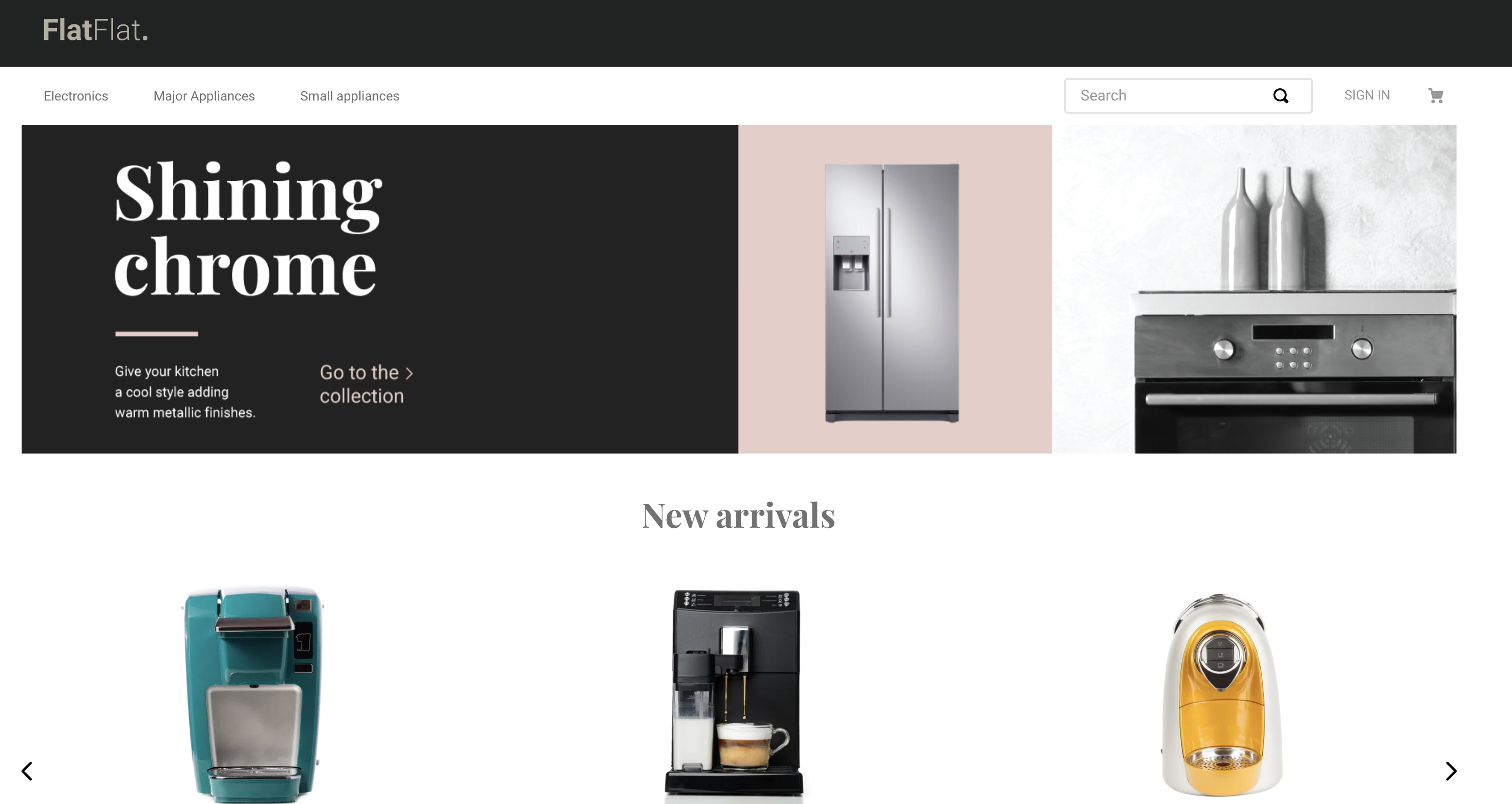
Any questions?
See the answersheet for this step or check our [office hours] on the VTEX Developers channel(https://www.youtube.com/c/VTEXDevelopers)
Help us make this content better!
VTEX IO courses are open source. If you see something wrong, you can open a pull request!
Make a contribution
Updated 8 months ago
