Sub Sections
Subsections
Introduction
In some cases, your application is more complex and needs several navigable sections (e.g. one screen for insights and another for management). The Admin Framework offers the possibility to create section navigation items that work in a similar way.
Activity
- Remove the
pathfrom the navigation we had used before and add a newsubSectionItemsfield with an empty array:
{
"section": "orders",
"titleId": "admin-example.navigation.label",
- "path": "/admin/iotraining",
"searchKeyWordsHelpers": "admin-example.navigation.search.kws",
+ "subSectionItems": []
}- Add an element to the array of
subSectionItemswith alabelIdand apath(which can be the same as the previous one):
{
"section": "orders",
"titleId": "admin-example.navigation.label",
"searchKeyWordsHelpers": "admin-example.navigation.search.kws",
"subSectionItems": [
+ {
+ "labelId": "admin-example.navigation.insight",
+ "path": "/admin/iotraining",
+ }
]
}- Add another element with a different
labelIdand anotherpath:
{
"section": "orders",
"titleId": "admin-example.navigation.label",
"searchKeyWordsHelpers": "admin-example.navigation.search.kws",
"subSectionItems": [
+ {
+ "labelId": "admin-example.navigation.insight",
+ "path": "/admin/iotraining",
+ },
+ {
+ "labelId": "admin-example.navigation.management",
+ "path": "/admin/otheriotraining",
+ }
]
}- With the new paths, make the necessary changes to
routes.json:
{
"admin.app.example": {
"component": "adminExample",
"path": "/admin/app/iotraining"
},
+ "admin.app.otherexample": {
+ "component": "adminOtherExample",
+ "path": "/admin/app/otheriotraining"
+ }
}- Create the new
adminOtherExample.tsxcomponent at the root of thereact/folder:
/react/adminOtherExample.tsx
import React, { FC } from 'react'
const AdminOtherExample: FC = () => {
return <h1>Other Example!</h1>
}
export default AdminOtherExample- Finish by creating the messages for each of the
labelIddefined in step 3:
/messages/pt.json
{
"admin-example.navigation.label": "Treinamento de IO",
"admin-example.navigation.search.kws": "mock, test, treinamento, io",
+ "admin-example.navigation.insight": "Informações",
+ "admin-example.navigation.management": "Gerenciamento"
}/messages/en.json
{
"admin-example.navigation.label": "IO Training",
"admin-example.navigation.search.kws": "mock, test, training, io",
+ "admin-example.navigation.insight": "Insights",
+ "admin-example.navigation.management": "Management"
}/messages/es.json
{
"admin-example.navigation.label": "Entrenamiento de IO",
"admin-example.navigation.search.kws": "mock, test, entrenamiento, io",
+ "admin-example.navigation.insight": "Información",
+ "admin-example.navigation.management": "Administración"
}The expected result is, then:
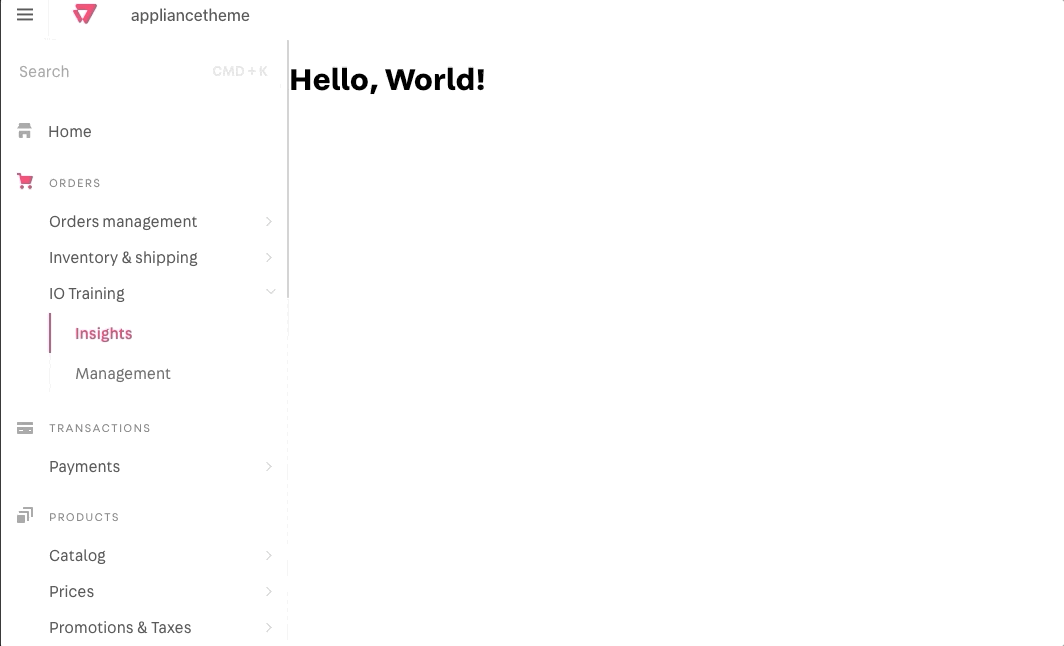
Any questions?
See the answersheet for this step or check our [office hours] on the VTEX Developers channel(https://www.youtube.com/c/VTEXDevelopers)
Help us make this content better!
VTEX IO courses are open source. If you see something wrong, you can open a pull request!
Make a contribution
Updated 8 months ago
Next step
