Modal Layout
Modal layout
Introduction
It is also possible, with the Store Framework, to create a modals experience in the store. Whether to subscribe to a newsletter or create a quick view, Modal Layout works like all other layout blocks, in which any block can be used as its content.
In this step, we will then build a simpler modal, and then build a functional Quick View.
A little more about how Modal Layout works
The Modal Layout block divides its logic into two sub-blocks: modal-trigger and modal-layout.
The modal-trigger is used to choose which block should be responsible for triggering the modal behavior, you could use an image, text, link or the block you prefer.
The modal-layout defines which child blocks will be used within the modal. It is, therefore, in this block that the content of the modal itself must be placed.
Activity
- At your home, add a
modal-trigger # firstto the blocks:
{
"store.home": {
"blocks": [
...
"modal-trigger#first"
]
}
}- Then define the
modal-trigger#firstwith a text from Click Me:
{
...
"modal-trigger#first": {
"children": [
"rich-text#trigger"
]
},
"rich-text#trigger": {
"props": {
"text": "CLICK ME"
}
}
}- Put the
modal-layout#firstas children of themodal-trigger#first:
{
...
"modal-trigger#first": {
"children": [
"rich-text#trigger",
+ "modal-layout#first"
]
},
...
+ "modal-layout#first": {
+ "children": [
+ "rich-text#hello"
+ ]
+ },
+ "rich-text#hello": {
+ "props": {
+ "text": "Hello"
+ }
+ }
...
}The result, then, should be:
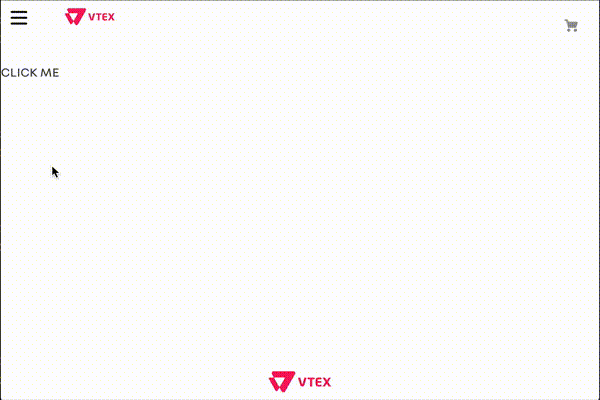
Any questions?
See the answersheet for this step or check our [office hours] on the VTEX Developers channel (https://www.youtube.com/c/VTEXDevelopers)
Help us make this content better!
VTEX IO courses are open source. If you see something wrong, you can open a pull request!
Make a contribution
Updated 7 months ago
