Setting up your Environment
Are you a VTEX client or partner?You will need access to a VTEX account for this training. We are currently working on ways to allow unaffiliated developers to get access to test accounts but, for now, you need to be part of a company who is already a part of our ecosystem.
Considerappliancethemea generic account nameSubstitute
appliancethemefor the name of the VTEX account you have access to.
Settings for using VTEX IO
To use VTEX IO, it is necessary to make some settings on your computer and the way they are made depends on the operating system. In the sections below, you will find the step-by-step instructions for making these settings on Windows, Linux, or Mac OS.
Windows
For Windows users, the steps are as follows:
- Download and install Git on this link;
- Download and install Node.js on this link;
- Download and install Yarn on this link;
- Open the CMD by pressing the Windows key and typing
cmd; - Run the
yarn global add vtexcommand
Debian/Ubuntu
- Install Git using the following command:
sudo apt-get install git-all; - Install Node.js using the following command:
sudo apt install nodejs; - Open your command line and run the command
yarn global add vtex.
Mac
For Mac OS users, the steps are as follows:
- Go to the Homebrew page;
- Copy the link provided below Install Homebrew;
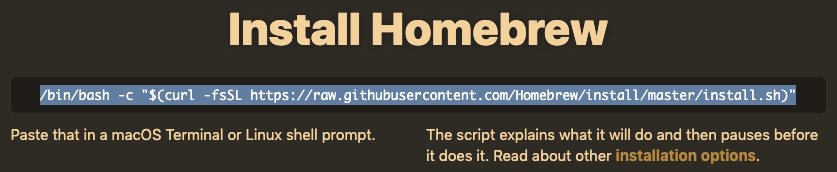
-
Open a terminal by typing
Command + Spaceand typingterminal; -
In your terminal, paste the Homebrew link and hit
Return(Enter); -
After the Homebrew installation is finished, run the command
brew install node; -
Now, install Yarn by running
brew install yarn; -
And finally, install VTEX Toolbelt with
yarn global add vtex.
Logging into an account
After completing the installation of the VTEX Toolbelt, do the following:
- Now, in the Terminal, run
vtex login appliancetheme. - You should see a VTEX login page being opened in your browser. Log in with the email provided for the training subscription.
- Go back to the CMD / Terminal, run the
vtex whoamicommand, and check if the return message looks like this:
info: Logged into appliancetheme as {your email} at production workspace master- Create a workspace with the command
vtex use {your workspace name}. Note that the workspace name must be unique, so use something like your user on Github!
14: 39: 26.044 - info: You're now using the workspace vtextraining on account appliancetheme!Course settings
Discord
For online training, we will use Discord as the platform to communicate. To do this, go to this link to download the application.
VSCode
If you are not familiar with using Git from the command line, we suggest using VSCode and you can download it here.
